Turnkey organization setup
To start, you must create a Turnkey organization via the Turnkey dashboard. The steps to do so are described in the Account Setup section. For this setup, we will be using Turnkey’s Auth Proxy to handle authentication. We can enable and configure this through the Turnkey dashboard.1
Enable Auth Proxy
Navigate to the Wallet Kit section in the Turnkey Dashboard and enable the
Auth Proxy.

2
Customize auth methods
You can choose which auth methods to enable and customize various options from this screen. For this quickstart, let’s enable email OTP and passkeys. When you’re done, click Save.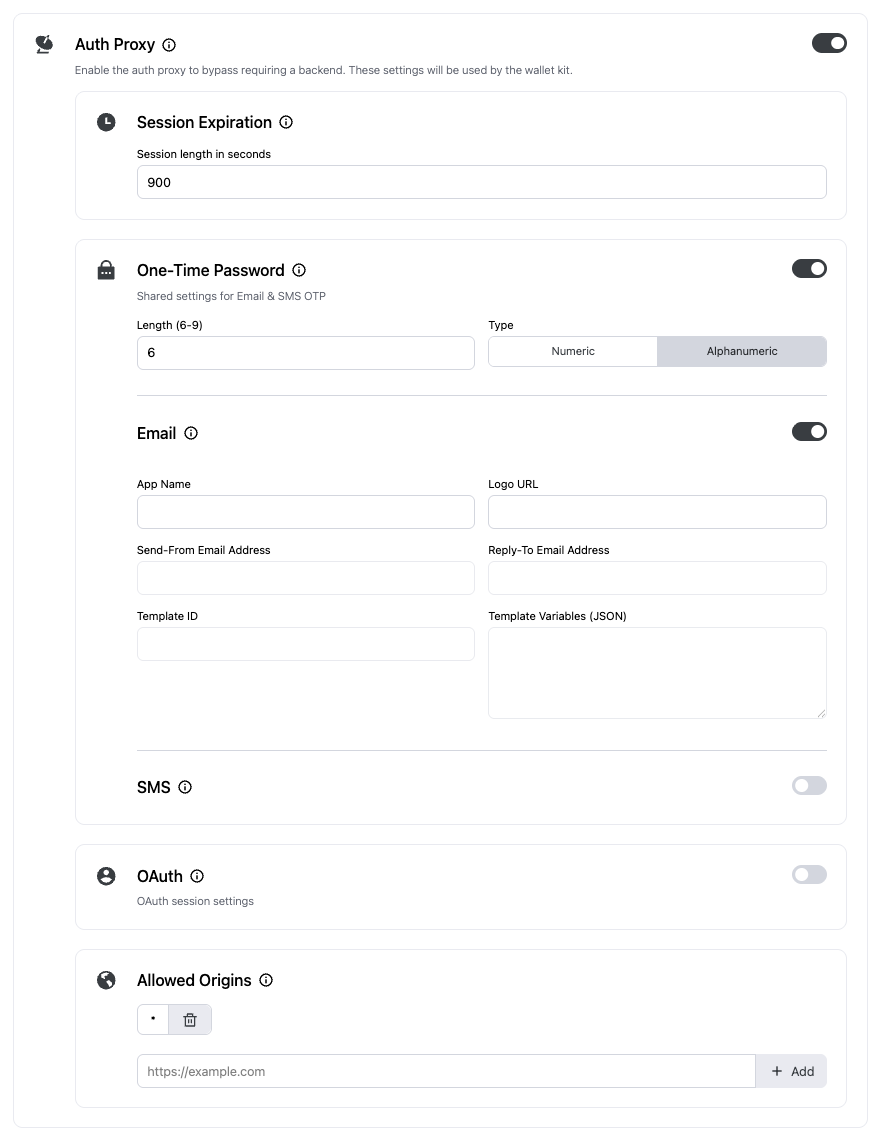
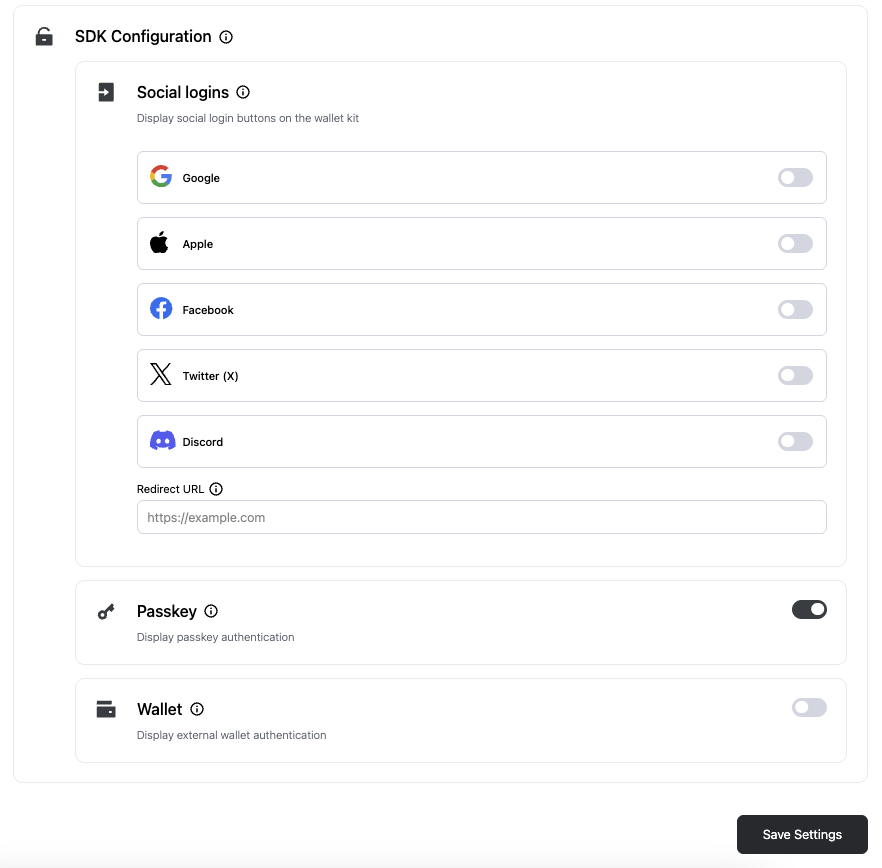
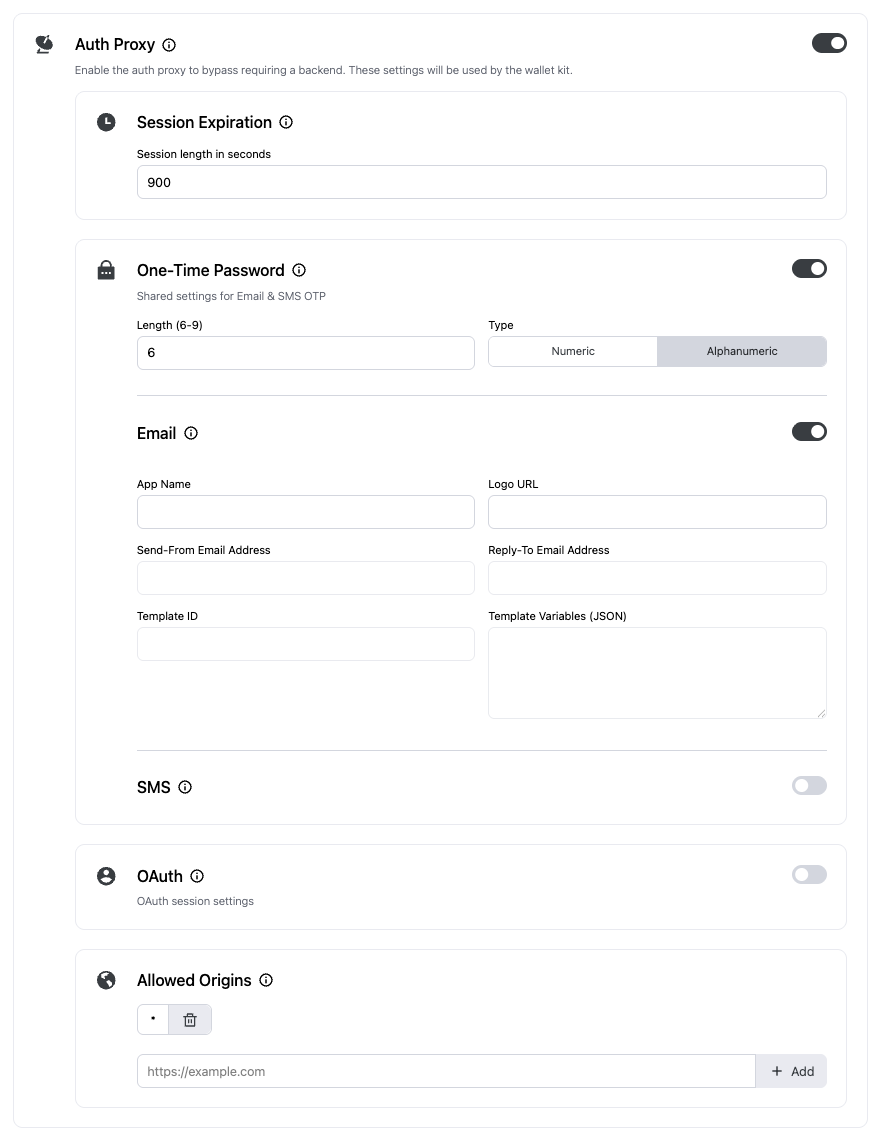
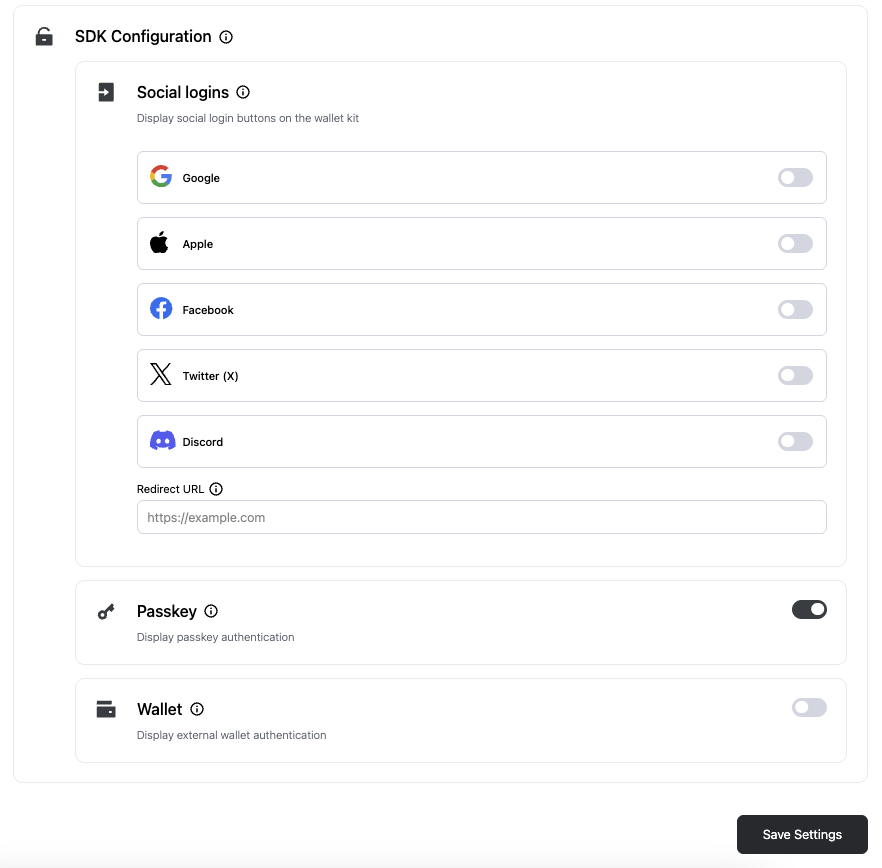
3
Finish up
Once you’re finished with the auth proxy setup, you can copy the auth proxy config ID
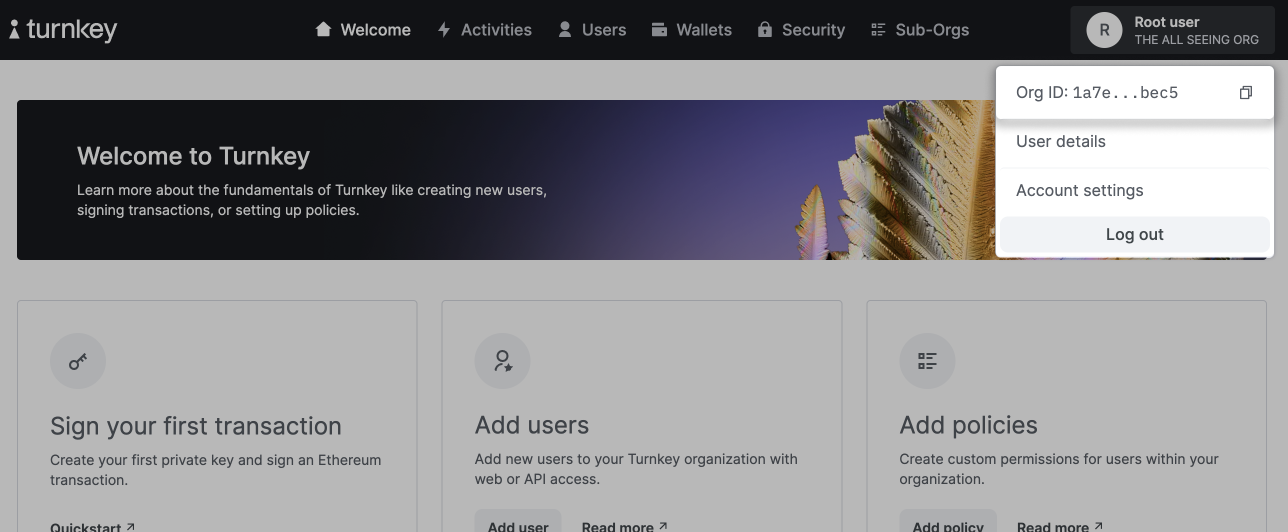

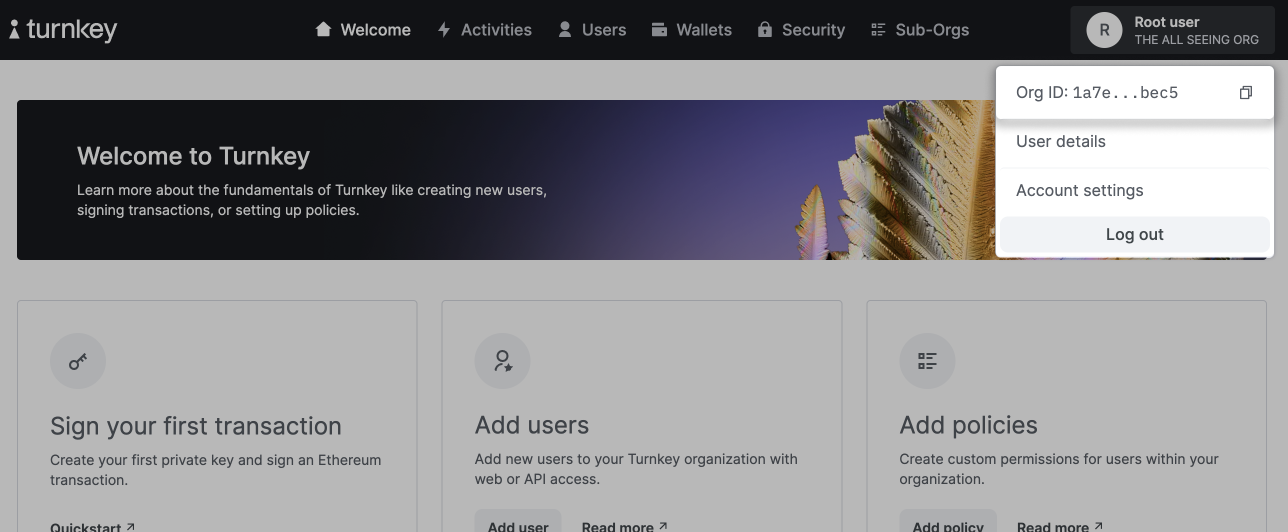
Installation
You can add the Turnkey Swift SDK to any Swift app using Swift Package Manager (SPM). iOS 17+ and Xcode 15+ are required.Xcode UI
- In Xcode, go to: File → Add Package Dependencies…
- Enter the URL:
https://github.com/tkhq/swift-sdk - Select the
TurnkeySwiftproduct and add it to your app target
Package.swift
If you manage dependencies in aPackage.swift, add:
Package.swift
Configure URL scheme and passkeys
- If you are using OAuth, add your app scheme (e.g.,
myapp) so it can be used for OAuth redirects - If you plan to use passkeys, add an Associated Domain capability (Signing & Capabilities → Associated Domains) with
webcredentials:yourdomain.com. For detailed passkey setup (entitlements, RP ID, UX), see the Passkeys guide.
SDK configuration
Set up a minimal configuration and provide the shared context to your app. The example below shows a SwiftUI setup:Constants.swift
App.swift
@EnvironmentObject var turnkey: TurnkeyContext to read authentication state and, later, perform wallet operations:
ContentView.swift
TurnkeyContext.shared directly:
ViewController.swift
Next steps
- Move on to Authentication to learn how to authenticate users in your app.