⚠️ This example is outdated !
Head over to SDK Reference for the updated packages.
Implementation guides
Follow along with the Turnkey CLI, Embedded iframe, NodeJS, and Local Storage guides.CLI
Install the latest version of Turnkey CLI to access the new import functionality. You can find detailed instructions for installation here.Steps
Export a wallet (Turnkey activity)
- The
--export-bundle-outputflag (required) is the desired output file path for the “encrypted bundle” that will be returned by Turnkey. This bundle contains the encrypted key material.
Decrypt the bundle
- The
--export-bundle-inputflag (required) is the filepath for the “encrypted bundle” (from the previous step) that will be decrypted. - The
--plaintext-outputflag (optional) is a filepath for the decrypted plaintext to be written to. - The
--signer-quorum-keyflag (optional) is the public key of Turnkey’s signer enclave. This is a static value. - The
--encryption-key-nameflag (optional) is a local encryption key. This is required for import and export using the CLI. A new one can be generated usingturnkey generate encryption-key. Seeturnkey generate --helpfor more details.
Private Key support
Export a private key (Turnkey activity)
- The
--export-bundle-outputflag (required) is the desired output file path for the “encrypted bundle” that will be returned by Turnkey. This bundle contains the encrypted key material.
Decrypt the bundle
- The
--export-bundle-inputflag (required) is the file path for the “encrypted bundle” (from the previous step) that will be decrypted. - The
--plaintext-outputflag (optional) is a filepath for the decrypted plaintext to be written to. - The
--signer-quorum-keyflag (optional) is the public key of Turnkey’s signer enclave. This is a static value. - The
--solana-addressflag (optional) is the solana address corresponding to the private key you’re exporting. This will export the private key in a format compatible with most solana wallets (e.g. phantom). If unset, the resulting private key will be plain hex. - The
--encryption-key-nameflag (optional) is a local encryption key. This is required for import and export using the CLI. A new one can be generated usingturnkey generate encryption-key. Seeturnkey generate --helpfor more details.
Wallet Account support
Export a wallet account (Turnkey activity)
- The
--export-bundle-outputflag (required) is the desired output file path for the “encrypted bundle” that will be returned by Turnkey. This bundle contains the encrypted key material.
Decrypt the bundle
- The
--export-bundle-inputflag (required) is the file path for the “encrypted bundle” (from the previous step) that will be decrypted. - The
--plaintext-outputflag (optional) is a filepath for the decrypted plaintext to be written to. - The
--signer-quorum-keyflag (optional) is the public key of Turnkey’s signer enclave. This is a static value. - The
--solana-addressflag (optional) is the solana address corresponding to the private key you’re exporting. This will export the private key in a format compatible with most solana wallets (e.g. phantom). If unset, the resulting private key will be plain hex. - The
--encryption-key-nameflag (optional) is a local encryption key. This is required for import and export using the CLI. A new one can be generated usingturnkey generate encryption-key. Seeturnkey generate --helpfor more details.
Embedded iframe
- We have released open-source code to create target encryption keys and decrypt exported wallet mnemonics. We’ve deployed a static HTML page hosted on
export.turnkey.commeant to be embedded as an iframe element (see the code here). This ensures the mnemonics are encrypted to keys that the user has access to, but that your organization does not (because they live in the iframe, on a separate domain). - We have also built a package to help you insert this iframe and interact with it in the context of export:
@turnkey/iframe-stamper
Steps
Here’s a diagram summarizing the wallet export flow step-by-step (direct link):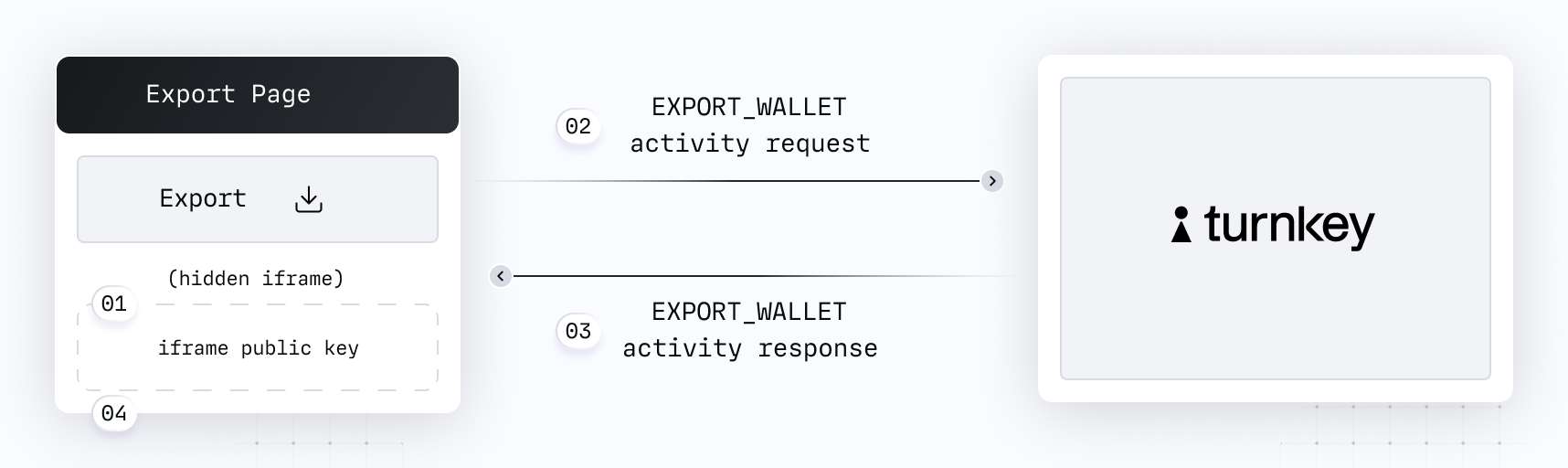
@turnkey/iframe-stamper to insert a new iframe element:EXPORT_WALLET activity with the wallet ID and the iframe public
key in the parameters.
Export as Private Keys
Turnkey also supports exporting Wallet Accounts and Private Keys as private keys.Wallet Accounts
Follow the same steps above for exporting Wallets as mnemonics, but instead use theEXPORT_WALLET_ACCOUNT activity and the injectKeyExportBundle method from the @turnkey/iframe-stamper. You can pass an optional keyFormat parameter to injectKeyExportBundle() that will apply either hexadecimal or Solana-specific formatting to the private key that is exported in the iframe. The default key format is HEXADECIMAL, which is used by MetaMask, MyEtherWallet, Phantom, Ledger, and Trezor for Ethereum keys. For Solana keys, you will need to pass the SOLANA key format.
Private Keys
Follow the same steps above for exporting Wallets as mnemonics, but instead use theEXPORT_PRIVATE_KEY activity and the injectKeyExportBundle method from the @turnkey/iframe-stamper. You can pass an optional keyFormat parameter to injectKeyExportBundle() that will apply either hexadecimal or Solana-specific formatting to the private key that is exported in the iframe. The default key format is HEXADECIMAL, which is used by MetaMask, MyEtherWallet, Phantom, Ledger, and Trezor for Ethereum keys. For Solana keys, you will need to pass the SOLANA key format.

NodeJS
A full example Node script can be found here: https://github.com/tkhq/sdk/tree/main/examples/export-in-nodeSteps
Initialize a new Turnkey client
Generate a new P256 Keypair — this will serve as the target that Turnkey will encrypt key material to
Call export (Turnkey activity)
Decrypt encrypted bundle
Private Key support
Initialize a new Turnkey client
Generate a new P256 Keypair — this will serve as the target that Turnkey will encrypt key material to
Call export (Turnkey activity)
Decrypt encrypted bundle
Wallet Account support
Initialize a new Turnkey client
Generate a new P256 Keypair — this will serve as the target that Turnkey will encrypt key material to
Call export (Turnkey activity)
Decrypt encrypted bundle
Local Storage
If you do not have access to an iframe (e.g. in a mobile context) or would prefer not to use an iframe, using Local Storage is an alternative method. Note that there are security considerations here due to the fact that anyone in control of your domain can access Local Storage variables.Steps
Initialize Turnkey client
Generate a new P256 Keypair — this will serve as the target that Turnkey will encrypt key material to
Save the private key in Local Storage
Call export (Turnkey activity)
- Call export (Turnkey activity), using the embedded key as the target key for the
exportWalletactivity:
Decrypt encrypted bundle
Remove embedded key from Local Storage. This is recommended because (1) this key doesn't have to be persistent in the first place, and (2) reduces the risk of pattern detection.
Private Key support
Initialize Turnkey client
Generate a new P256 Keypair — this will serve as the target that Turnkey will encrypt key material to
Save the private key in Local Storage
Call export (Turnkey activity)
Decrypt encrypted bundle
Remove embedded key from Local Storage. This is recommended because (1) this key doesn't have to be persistent in the first place, and (2) reduces the risk of pattern detection.
Wallet Account support
Initialize Turnkey client
Generate a new P256 Keypair — this will serve as the target that Turnkey will encrypt key material to
Save the private key in Local Storage
Call export (Turnkey activity)
- Call export (Turnkey activity), using the embedded key as the target key for the
exportWalletAccountactivity:
Decrypt encrypted bundle
Remove embedded key from Local Storage. This is recommended because (1) this key doesn't have to be persistent in the first place, and (2) reduces the risk of pattern detection.
UI customization
Everything is customizable in the import iframe except the sentence of mnemonic words, which is minimally styled: the text is left-aligned and the padding and margins are zero. Here’s an example of how you can configure the styling of the iframe.Solana notes
Solana paths do not include anindex. Creating a wallet account with an index specified could lead to unexpected behavior when exporting and importing into another wallet.
When importing into a multichain wallet such as Phantom, see this guide on matching private keys across Solana, Ethereum, and Polygon.
When exporting, if you export with the hexadecimal format, you can easily convert to base58 (Phantom-compatible) with a script like the following: