- Your Turnkey organization
- An API key for the Root User
- A Wallet with an Ethereum account
Create your new users
New users in your Turnkey organization can be created by navigating to the “Users” tab and clicking “Add User”.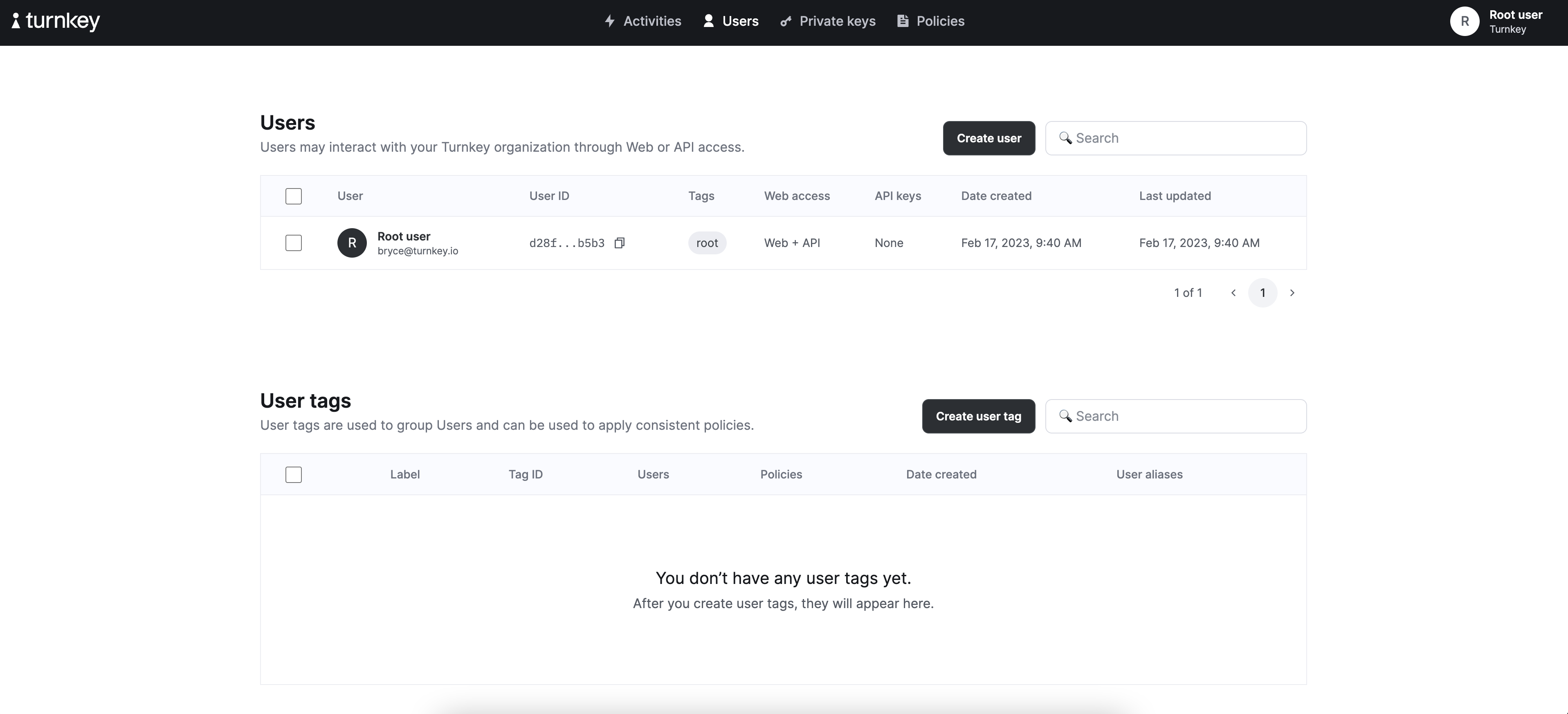
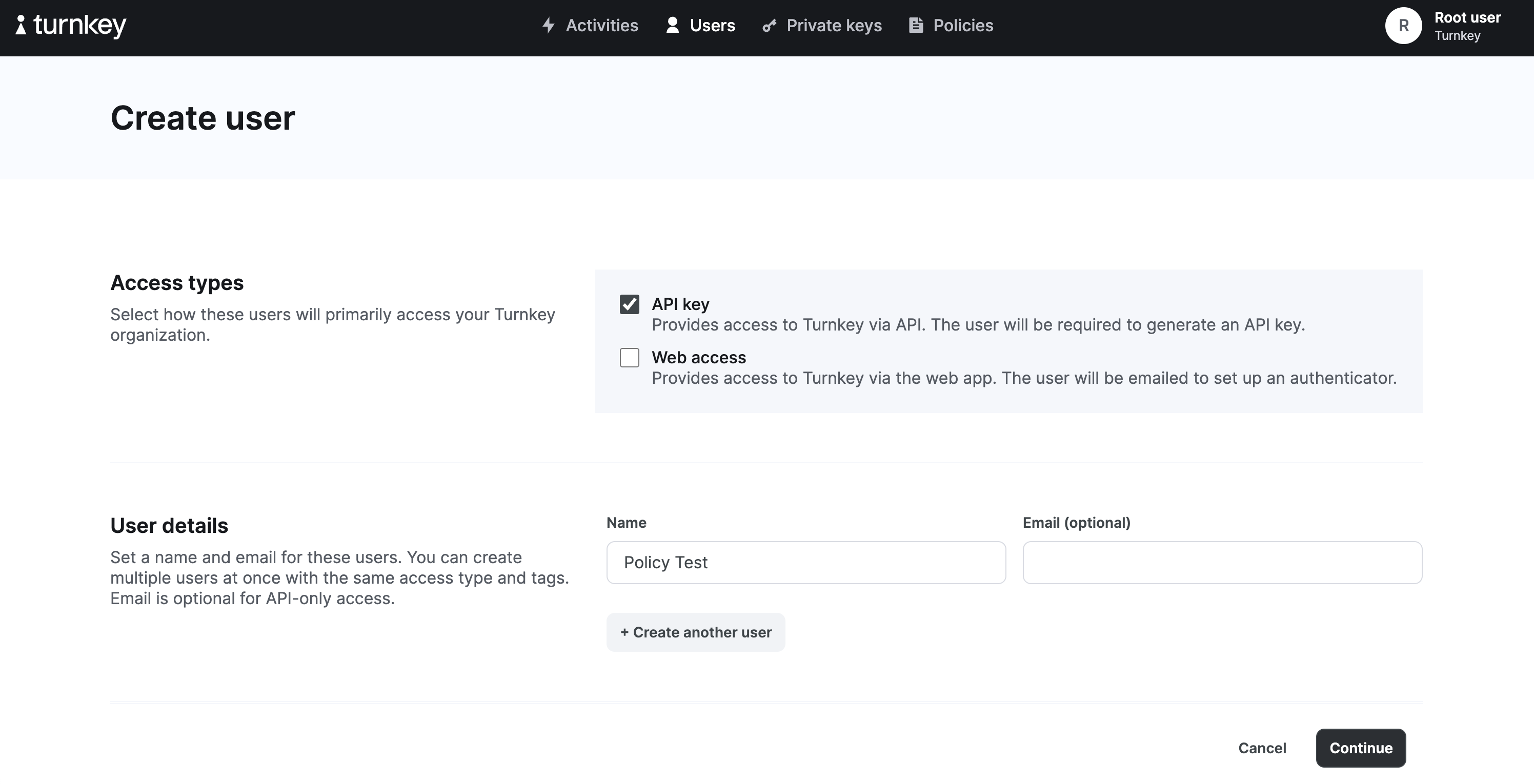
Create policies for your new users.
Next we will create a policy to grant permissions to the new user. Navigate to the “Policies” tab and click on “Add new policy”.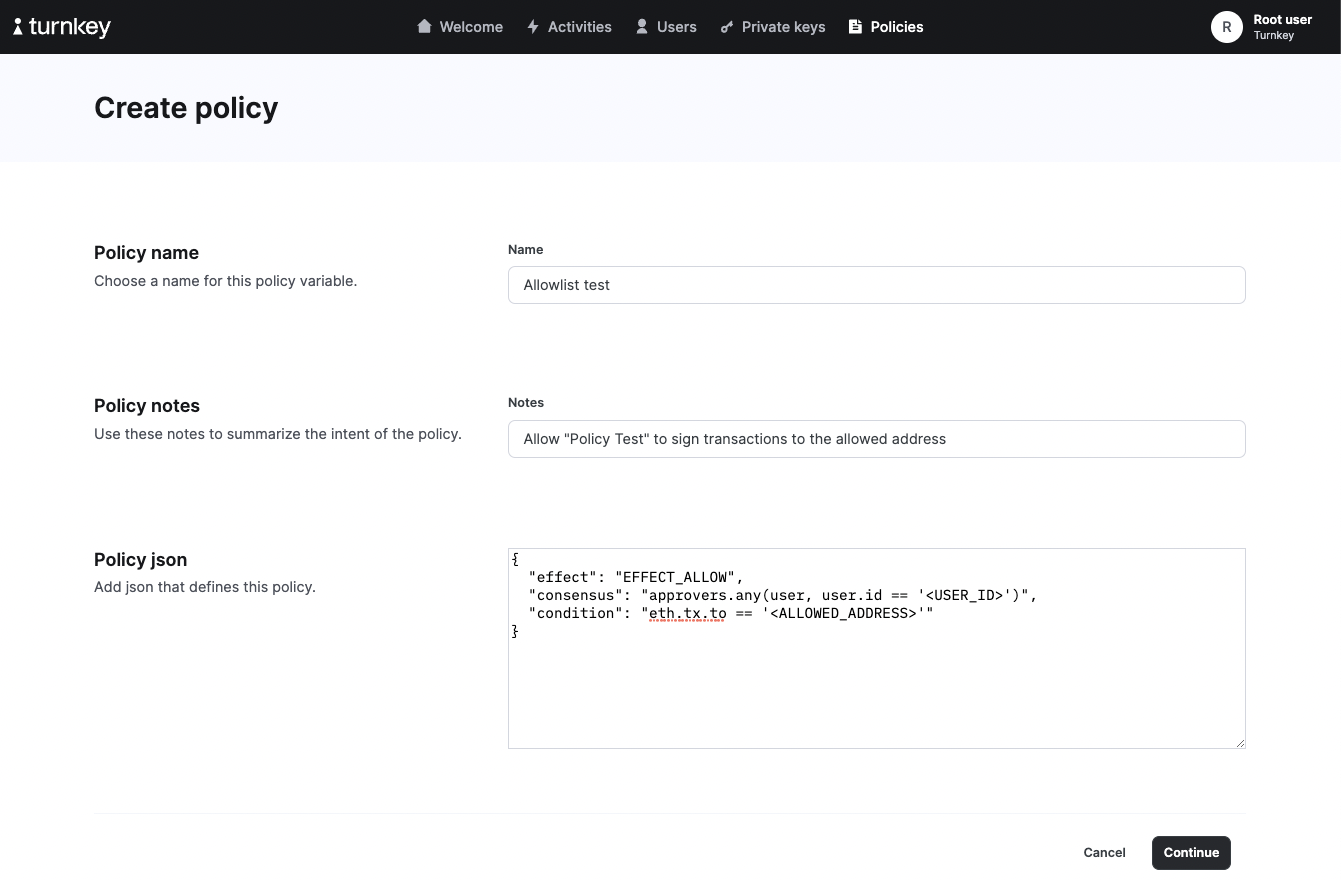
<ALLOWED_ADDRESS> with an Ethereum address of your choosing and <USER_ID> with the user ID of your recently created API user.
Test your policies
Generate sample transactions using our transaction tool. You’ll want to create two transactions: one transaction to the address you selected in your whitelist policy above, and one to any other address. Next, try signing these two different transactions by replacing<YOUR_TRANSACTION> in the code snippet below. As a reminder, this guide assumes you’ve completed the Quickstart guide, and have set $ORGANIZATION_ID as an environment variable.
COMPLETED, while the activity to the non-allowlisted address comes back as FAILED. You’ve successfully set your first policy!
Extra credit
- Try out some of our policy examples
- Check out the policy overview
- Learn how to author policies with our policy language